Re-enable networking after macOS Sequoia upgrade
I just finished updating my Intel MacMini to Sequoia and got this nice prize upon the first reboot.
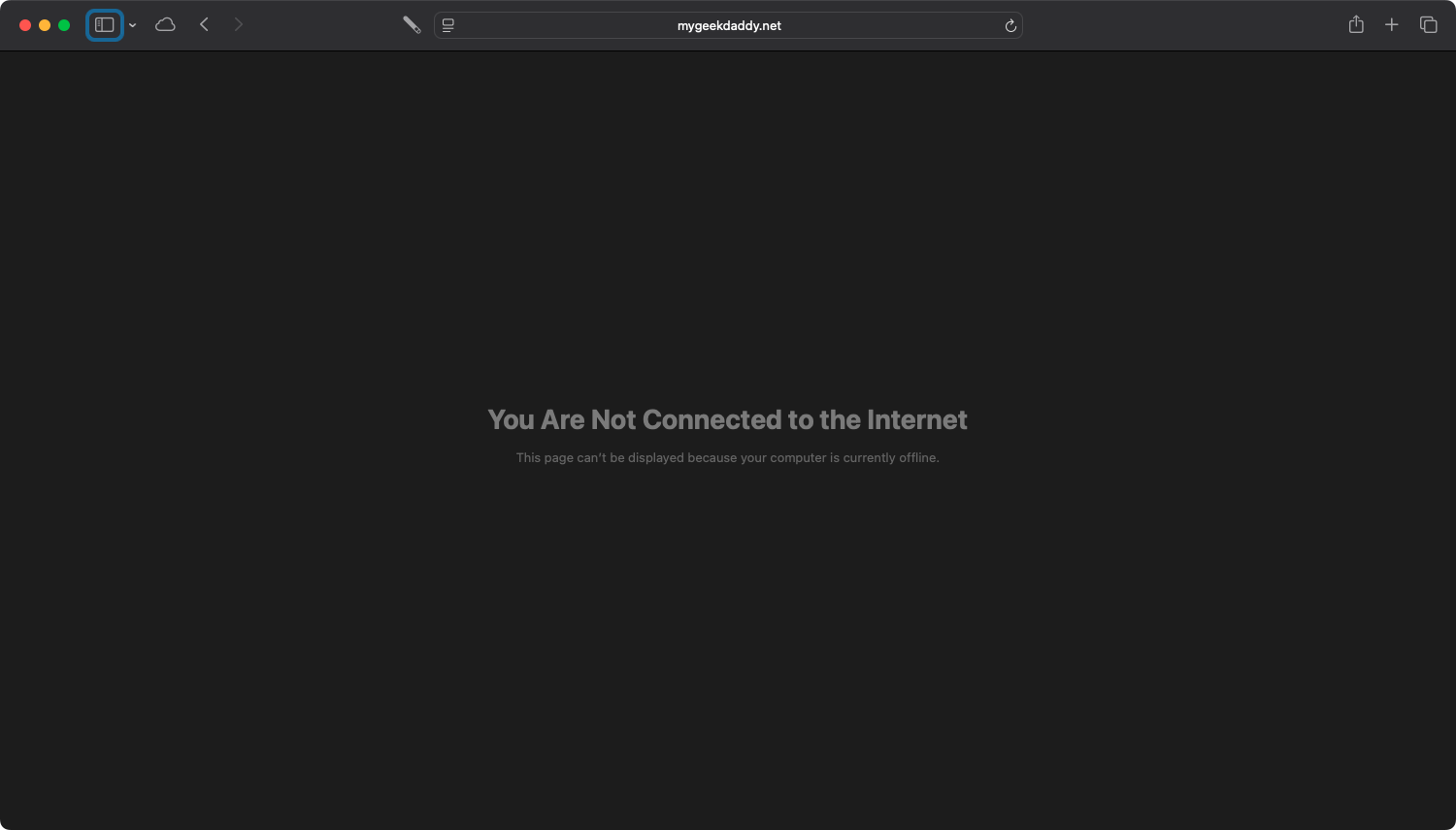
Umm... ok. Not the nice and neat upgrade I expected, especially after reading multiple accounts that this was a pretty straightforward upgrade - even for an Intel based Mac.
I did the normal double check of items and turned the network services off and back on again (several times) I rebooted the Mac (twice). But nothing seemed to work. I even tried hot spotting to my phone and still couldn't get an internet connection to work. After some digging, I found a couple clues that helped with a solution that worked.
Steps to get networking back
You need to use a Terminal window and feel bold enough to move some .plist files around.
- Open the System Settings and turn off all of your network connections.
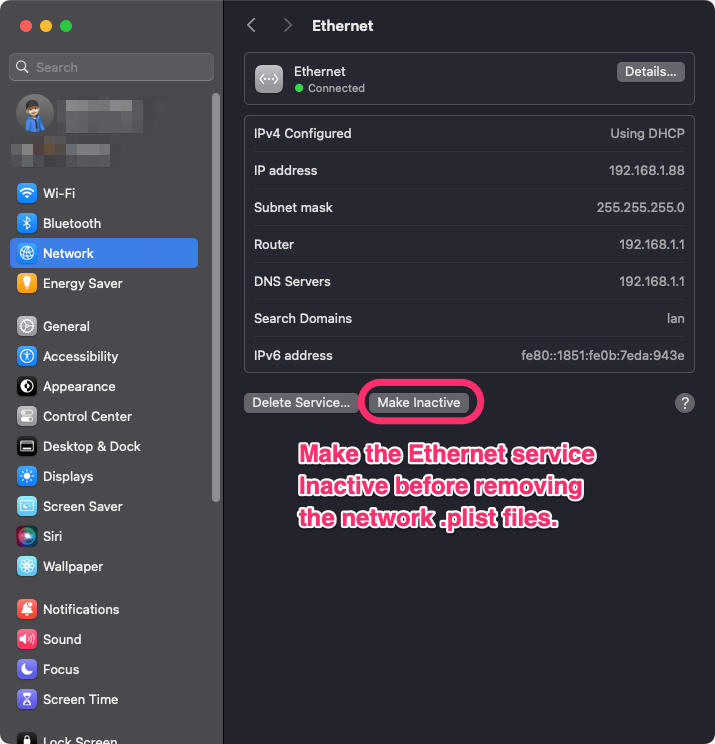
-
Once all the network connections have been inactivated, open a Finder window and either type
⇧⌘Guse the menu to Go > Go To Folder... to the following folder:/Library/Preferences/SystemConfiguration/
-
When you open the folder you will see a set of
.plistsimilar to this:
http://mygeekdaddy.net/content/Screenshot_2024-09-17_at_9.49.png
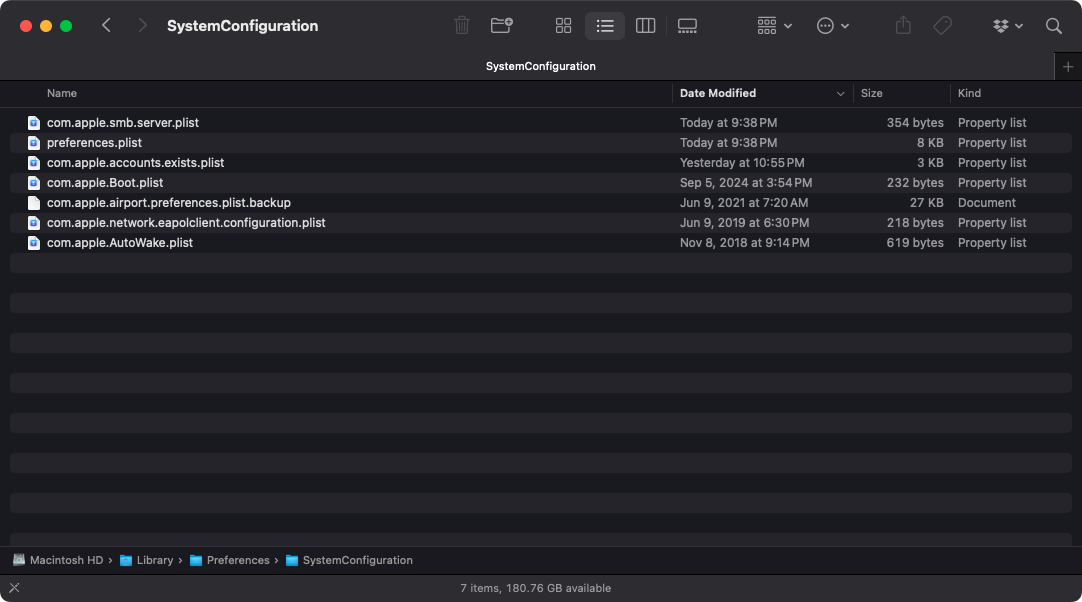
- Copy any
.plistthat has the termNetworkInterfacesorcom.apple.wifiin the file name to your Desktop.
Note: You might have some files like NetworkInterfaces-pre-upgrade-source.plist. You can move those files out as well to keep the folder cleaned up once you're done.
- After you've copied the files to the Desktop, delete the files in the
/Library/Preferences/SystemConfiguration/folder. - After the files have been deleted, go back in the System Settings panel and reactivate your Ethernet connection.
- Once the Ethernet connection is restarted, macOS will create a clean version of the files and your internet connection should return.
Previous posts:
-
Getting OmniFocus Task to physical paper
Call me old school, but there are times I prefer paper over digital. I found I have a disconnect from being able to collect notes or ideas to capturing action items in a meeting, and then religiously getting these items documented into a digital format. This led me to start …
-
Replicate ISO Date from macOS in Drafts
Summer is here1 and I'm starting to work in odder locations - some by choice and some due to my work schedule. Normally I work from a Mac, but my travel schedule has led me back to my iPad to get my work done. I love the portability of my …
-
SQL Scripting to Manage Person Records in Maximo
One of the most frustrating tasks I've had over the years as a Maximo administrator is cleaning up records for an employee that has separated from the company. It's frustrating because the call/ticket I will likely receive from a Maximo user is asking about how to work around an …
-
New Microsoft Windows App for macOS
Microsoft announced a new Windows App yesterday. This kind of announcement normally doesn't send shock waves in the Apple community until you get an explanation on what the app really is.
Windows App is your gateway to Azure Virtual Desktop, Windows 365, Microsoft Dev Box, Remote Desktop Services, and remote …
-
Using Dictation in iOS Shortcuts
One of the features I was looking forward to the most with the iPhone 15 Pro has been the one I've taken advantage the least... the Action Button. The idea of having an assignable button on my digital assistant seemed like the perfect feature. So after getting my iPhone I …
