Apple has released the OS X Yosemite to the general public. As with all the previous released of OS X, I still think Apple has got their system file sorting wrong. 1 My brain has been, and will probably always will be, hardwired to see folders first and file second. Here's how to change Finder.app sort order in OS X Yosemite.
Prior to changing how Yosemite sorts 'Kind', Folders will typically get buried in a folder's contents.
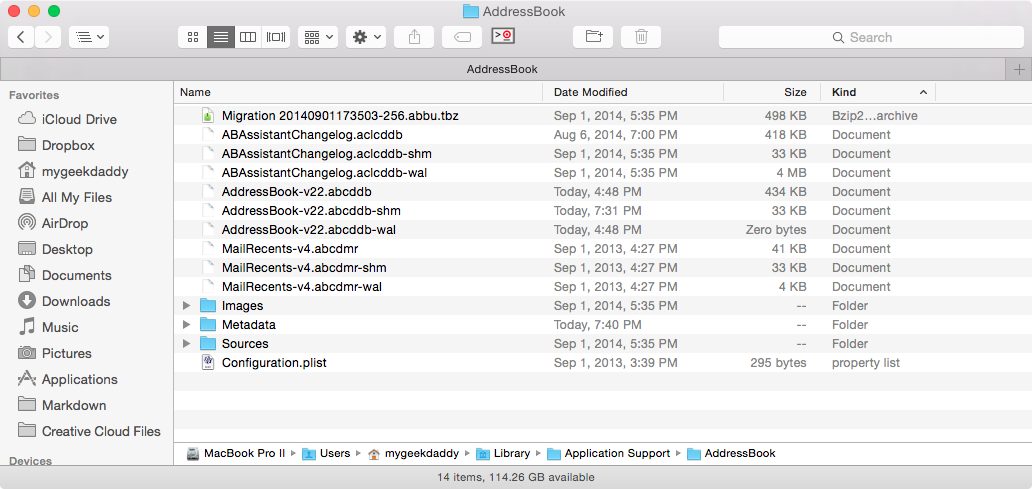
After you're done, sorting by 'Kind' will bring Folders to the top of the list.
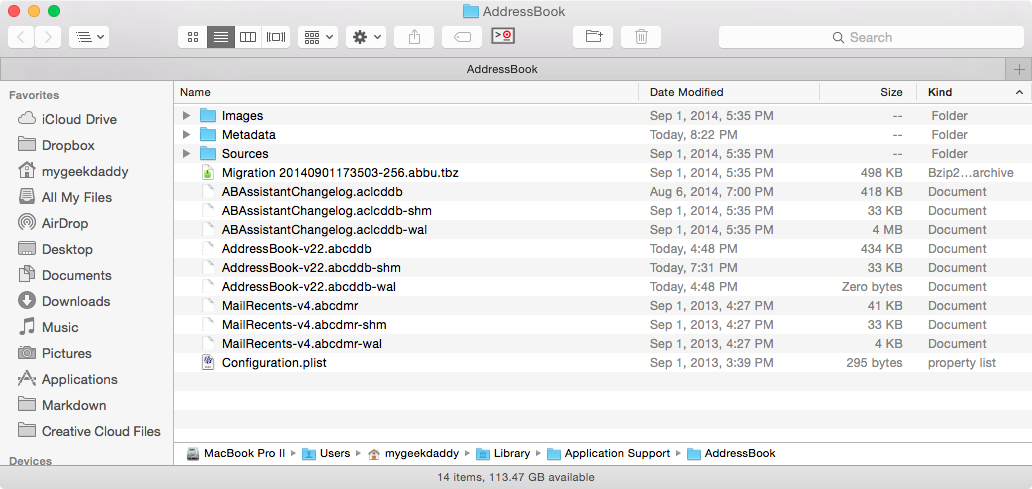
Required Tools:
- BBEdit - My go to file editor. ($)
- Plist Editor - Part of Apple's Xcode tool set.
- A recent back-up. 2
Update Steps:
Before beginning, please-please-please back up your Mac. One of the common issues I've helped people with is fixing a corrupted file after trying to make the changes.
- Open Finder and navigate to /System/Library/Coreservices folder and locate the Finder application. Use Shift-Cmd-G in Finder.app and enter the path above.
- Once the folder is open, right click on the Finder.app file and click on ‘Show Package Contents’.
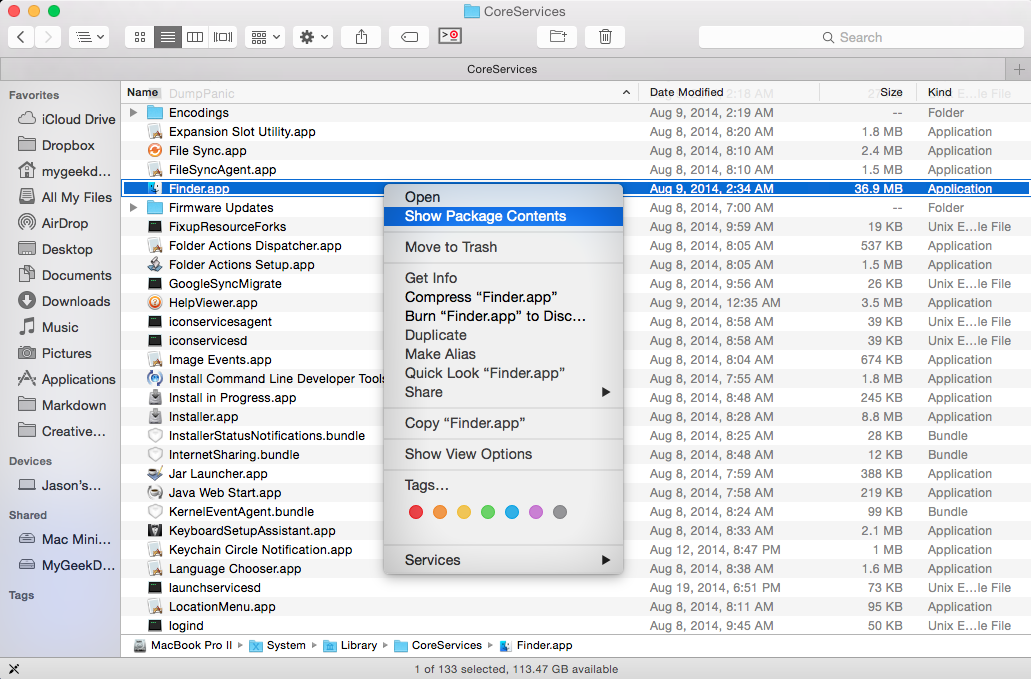
- The package contents of the Finder.app will open like it was a folder and show additional folders and files that make up the Finder.app application.
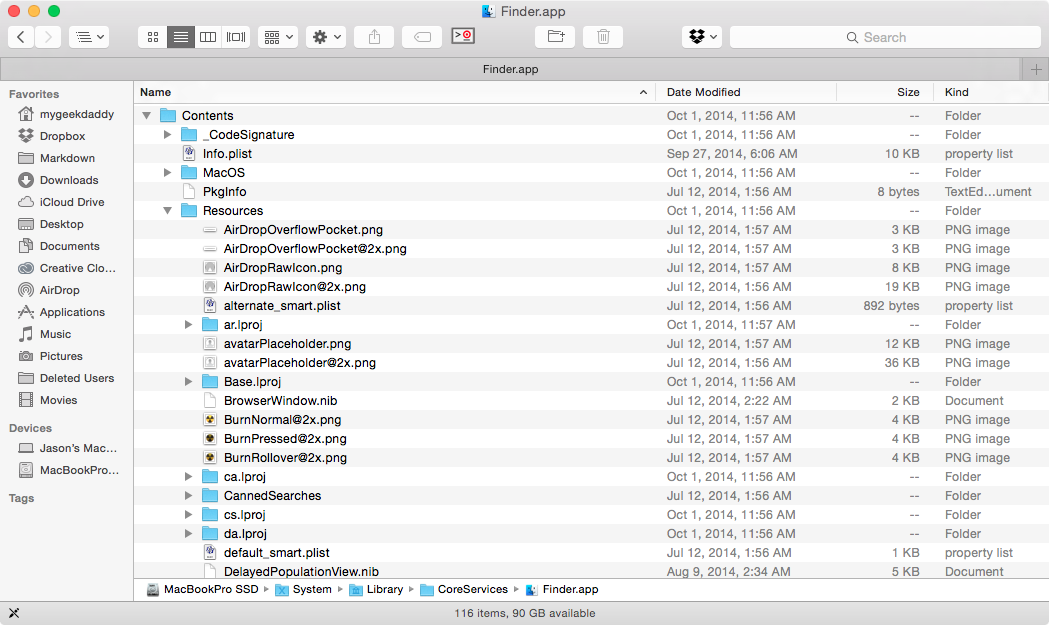
- Once the package contents are opened, navigate to “Contents/Resources/English.lproj” folder.
- Locate the file “InfoPlist.strings” file. This is the file that contains the structure on how Finder.app sorts records.
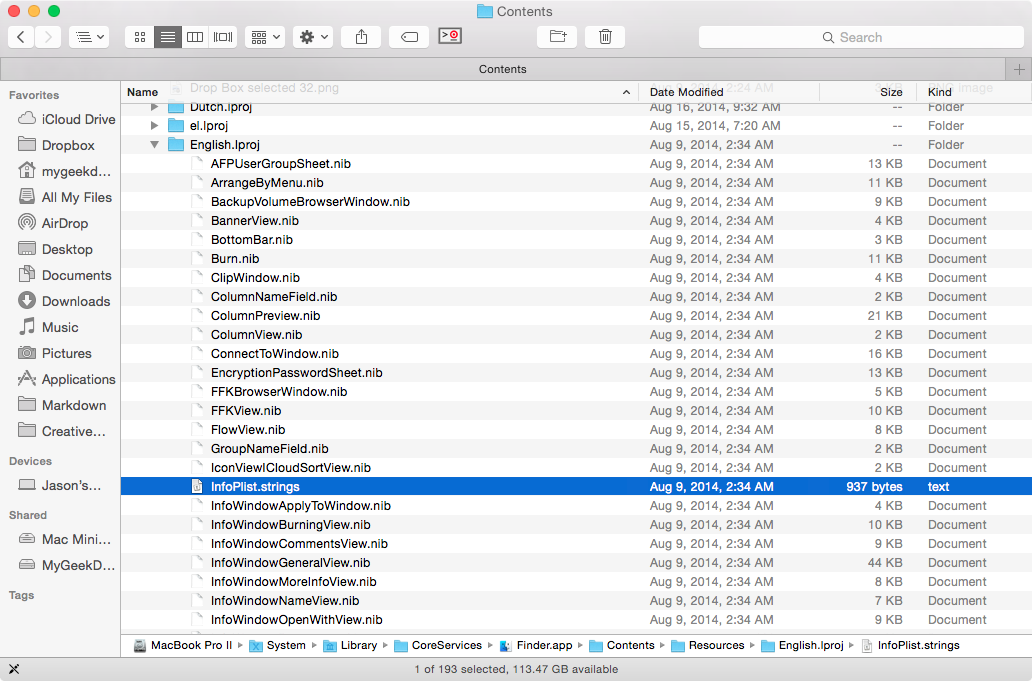
- Assuming you're using BBEdit, right click on the file and select BBEdit to edit the file. Note you may get a warning when you attempt to edit the Folder tag.
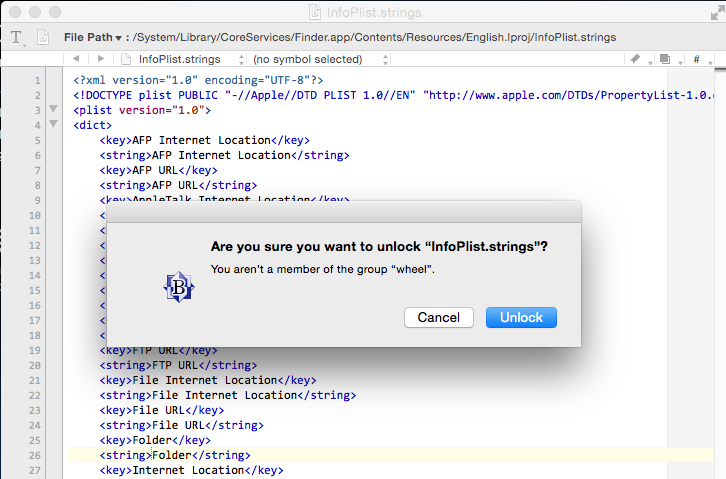
- Locate the “Folder” entry in the “InfoPlist.strings” file and add a space to Folder string key.
Before:

After:
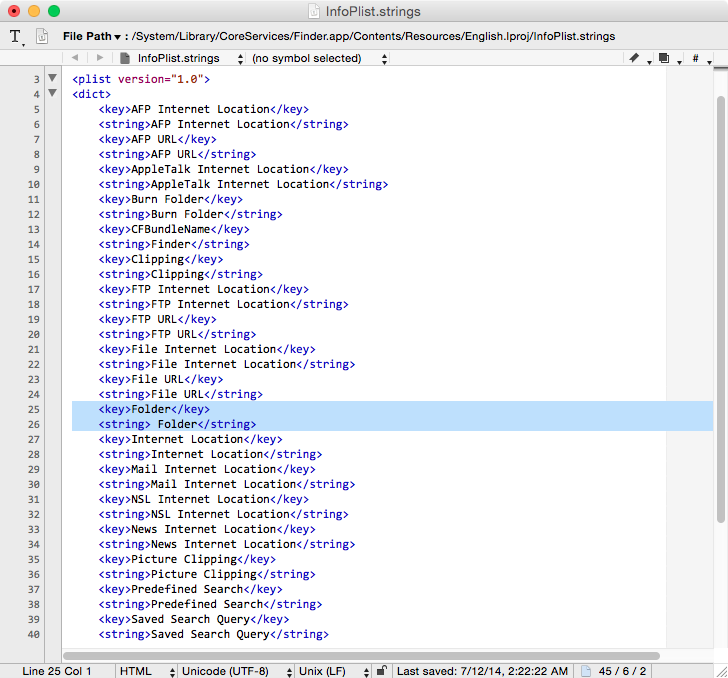
- Save the changes to the “InfoPlist.strings” file.
- Open a Terminal and run the following command:
sudo killall Finder. Terminal may give you a warning prior to running the command.
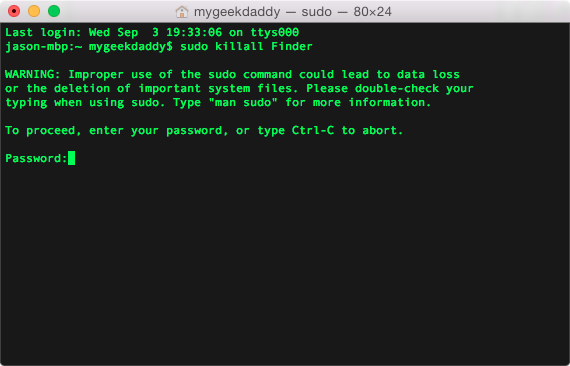
Now when you Finder.app to look at the same folder, the Folders will come first when you sort by Kind.
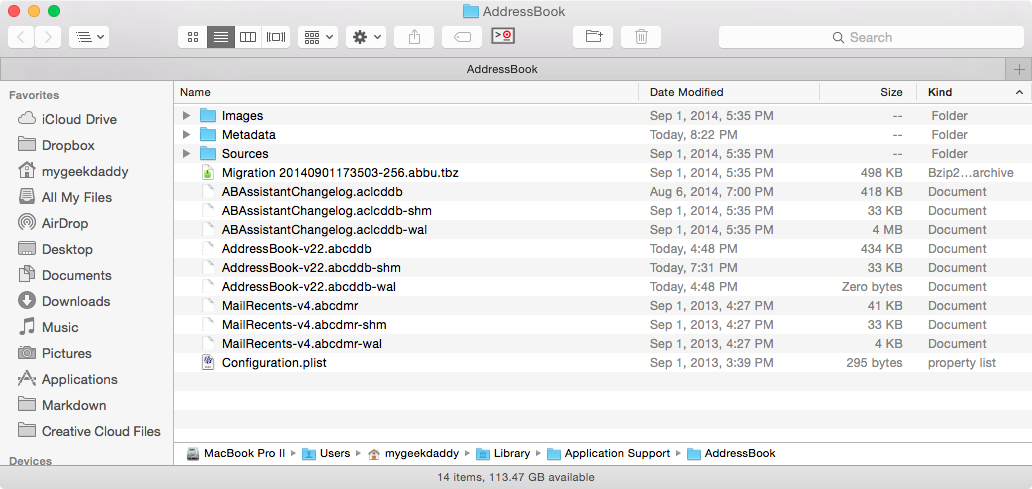
Caveat on Sort Order:
In my previous post on updating Finder.app for OS Mavericks, I added an addendum on a problem a small percentage users were having with the steps above.
To ensure the sort order by 'Kind' will show Folders first, make sure the default Arrange By order should be None. The tags for other Arrange By sorts orders override the file tag changed in the steps above.
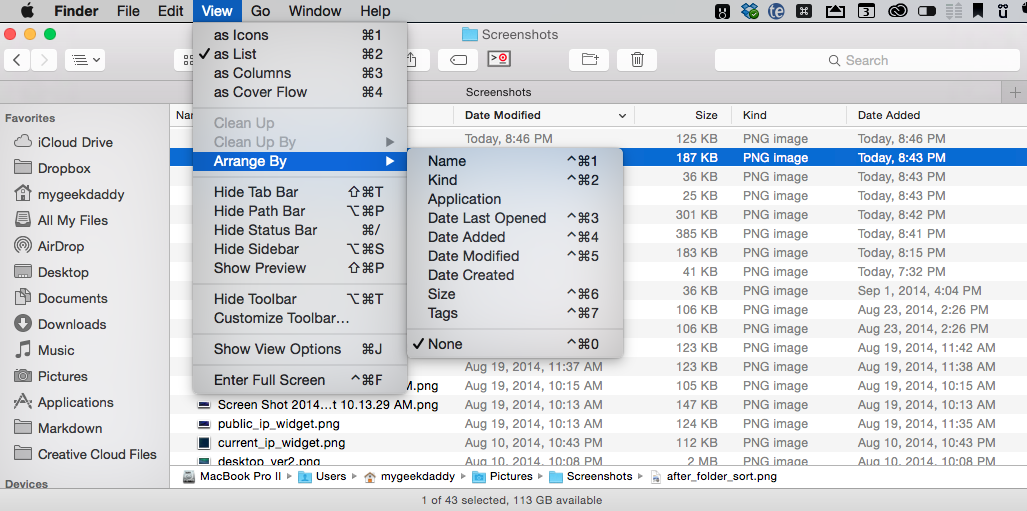
I'm looking into ways for Arrange By sorting to honor the change made to Folders. I'll post an update if I find a way.
