I just finished updating my Intel MacMini to Sequoia and got this nice prize upon the first reboot.
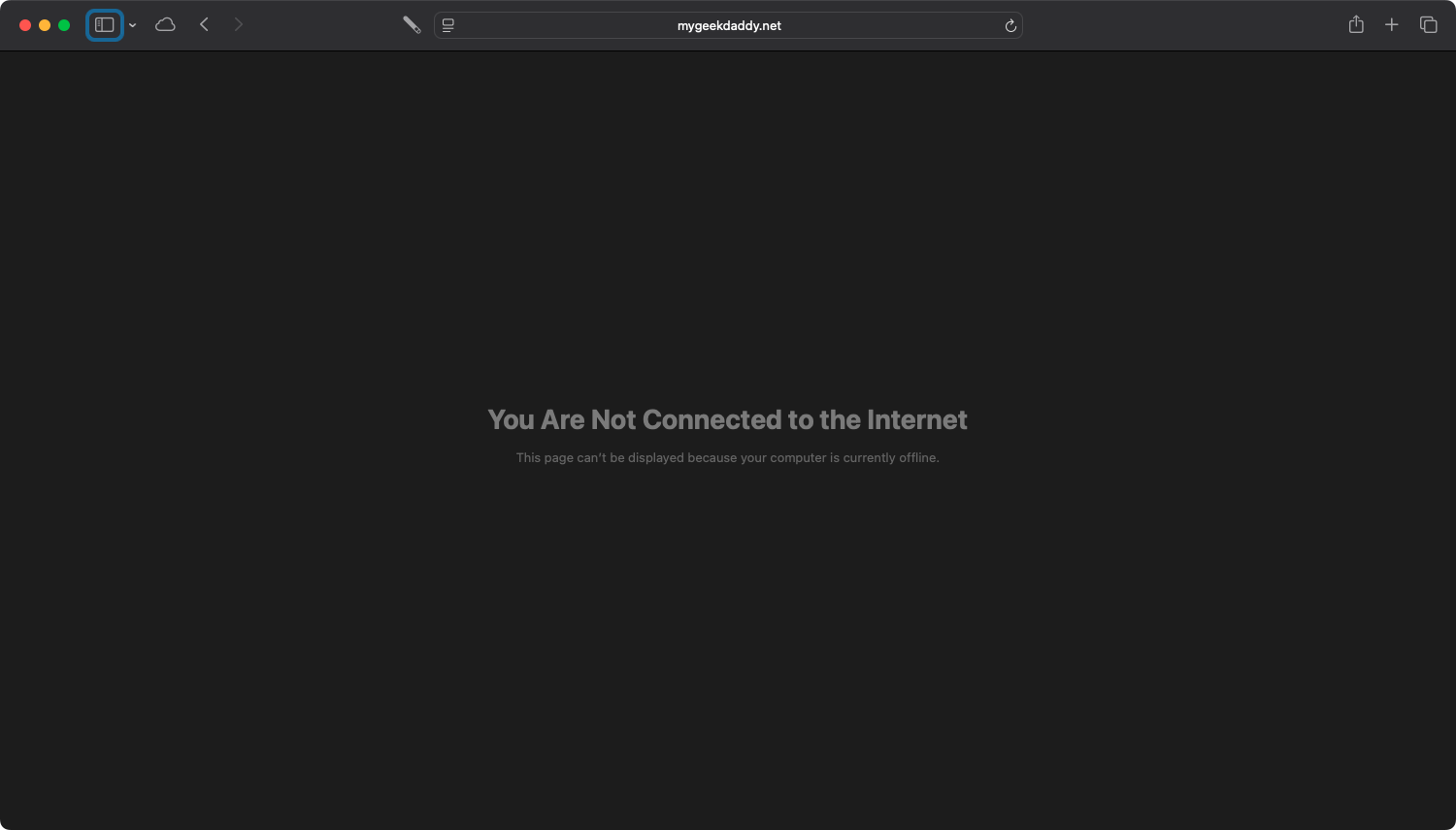
Umm... ok. Not the nice and neat upgrade I expected, especially after reading multiple accounts that this was a pretty straightforward upgrade - even for an Intel based Mac.
I did the normal double check of items and turned the network services off and back on again (several times) I rebooted the Mac (twice). But nothing seemed to work. I even tried hot spotting to my phone and still couldn't get an internet connection to work. After some digging, I found a couple clues that helped with a solution that worked.
Steps to get networking back
You need to use a Terminal window and feel bold enough to move some .plist files around.
- Open the System Settings and turn off all of your network connections.
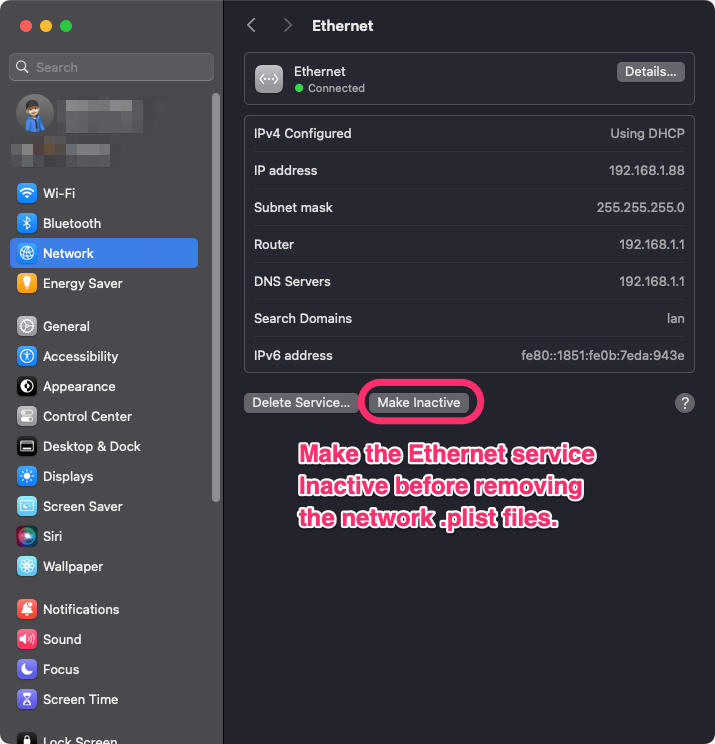
-
Once all the network connections have been inactivated, open a Finder window and either type
⇧⌘Guse the menu to Go > Go To Folder... to the following folder:/Library/Preferences/SystemConfiguration/
-
When you open the folder you will see a set of
.plistsimilar to this:
http://mygeekdaddy.net/content/Screenshot_2024-09-17_at_9.49.png
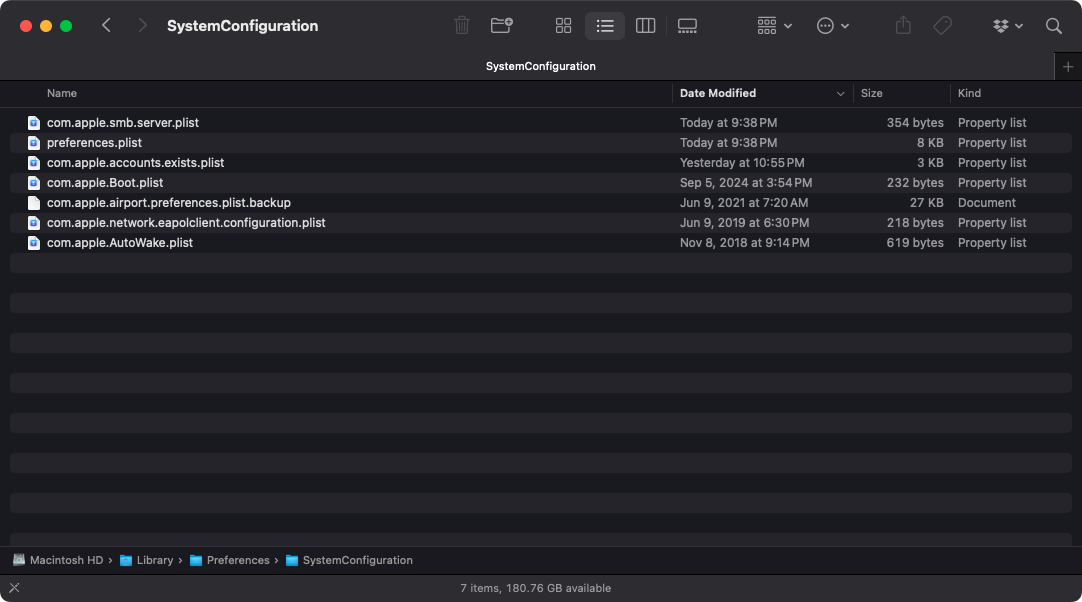
- Copy any
.plistthat has the termNetworkInterfacesorcom.apple.wifiin the file name to your Desktop.
Note: You might have some files like NetworkInterfaces-pre-upgrade-source.plist. You can move those files out as well to keep the folder cleaned up once you're done.
- After you've copied the files to the Desktop, delete the files in the
/Library/Preferences/SystemConfiguration/folder. - After the files have been deleted, go back in the System Settings panel and reactivate your Ethernet connection.
- Once the Ethernet connection is restarted, macOS will create a clean version of the files and your internet connection should return.
