A new year always brings out the hopeful GTD'er in me. I was doing my year end review and noticed some holes in how I was tracking my work and how well I was finishing what I wanted to get done. Too often I was reverting back to latest/loudest versus what I really needed to get done. Looking back I realized I had dropped my routine to get my To Do list out of OmniFocus and into a .md file. 2
Because OmniFocus (OF) has shifted from using Contexts to Tags, it meant I needed to make a couple of quick edits to the original script. After I got the edits done I started to use the script and found I was starting to keep on top of what I should be working on.
Updating my Due List script
Last weekend when I fired up the script for my weekly review, I took a little time to think about how my to do list could help me out even more. I made a quick list of changes I wanted to make:
- Automate the loading of the
.mdfile into Marked. - Add Due Date and Start Dates to my task list. 3
- Separate active tasks that have a due date from tasks with just a start date.
- Add conditional formatting to the dates based on whether they are over due or not.
Over the past couple of days I've tweaked the script to one I'm pretty happy with right now.
Loading the updated Due List script
Like in previous versions of OmniFocus, there are two different script folders OF can access.
Using Help > Open Scripts will open a path to
/Users/your_name/Library/Application Scripts/com.omnigroup.OmniFocus3
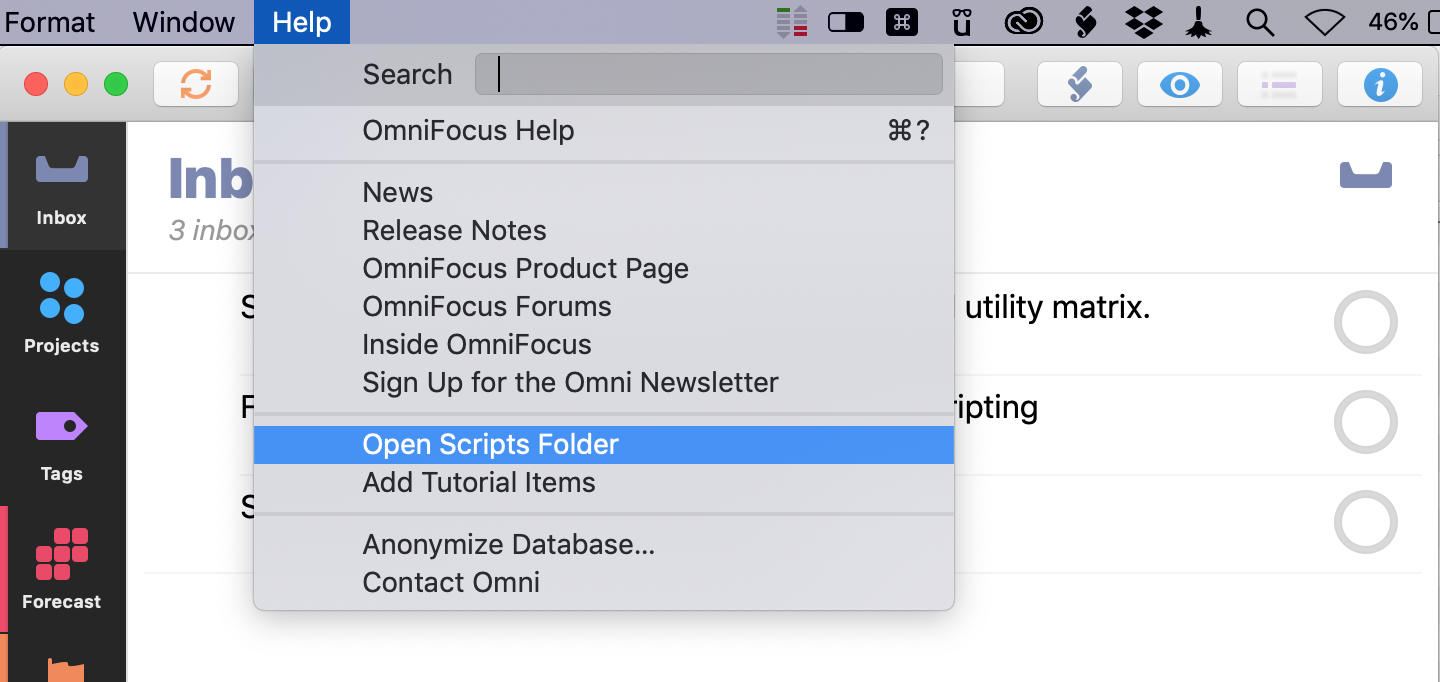
Using Scripts Icon > Open OmniFocus Scripts Folder 1 will open a path to
/Users/your_name/Library/Scripts/Applications/OmniFocus
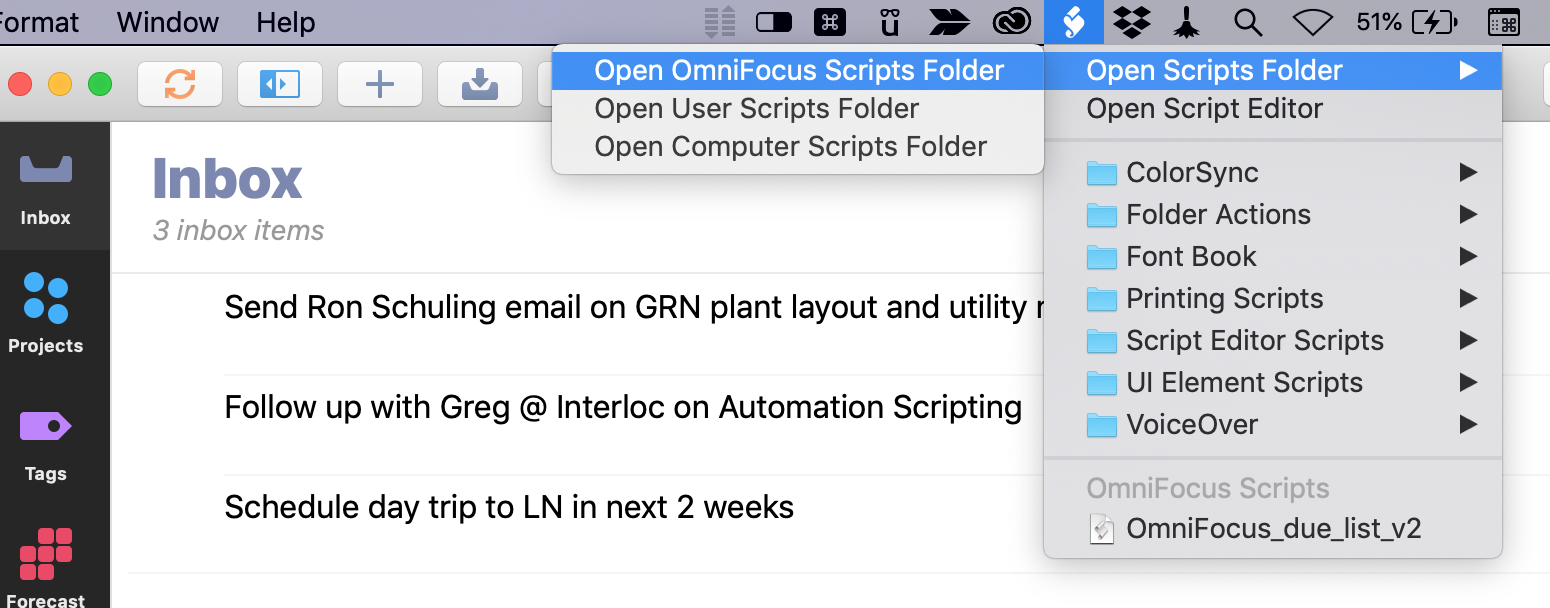
These folders are not the same.
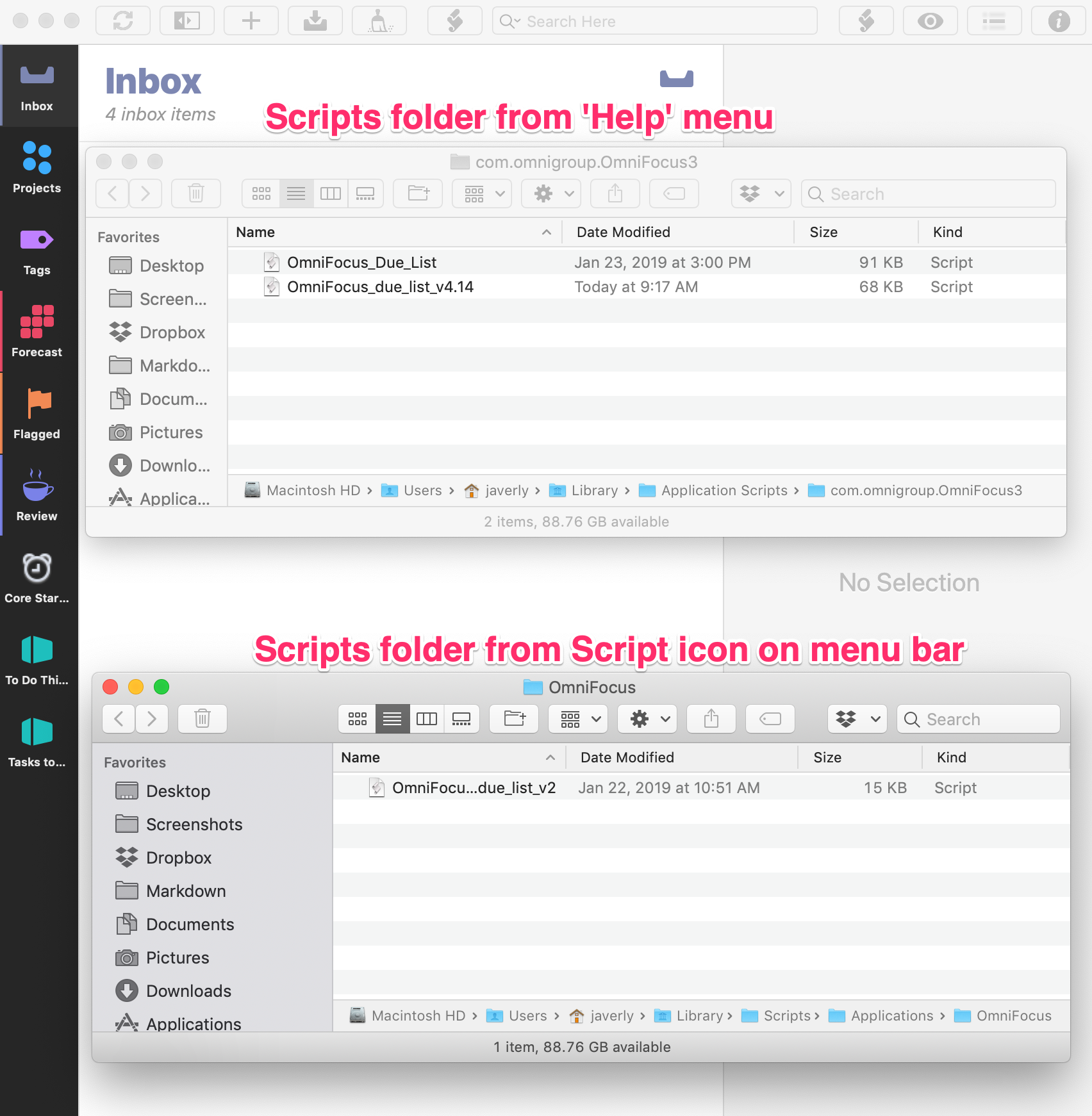
You'll probably want to drop any updated scripts into the first option because those scripts can be customized by OmniFocus to include a button to run the script.

New To Do List
The previous version of the script would automagically4 sort the projects by Project Name. In the previous version I realized know the name of the project the task came from didn't matter as much as knowing what was due soon versus what was over due. So the conditional formatting to add color to the due dates/start dates was the biggest improvement
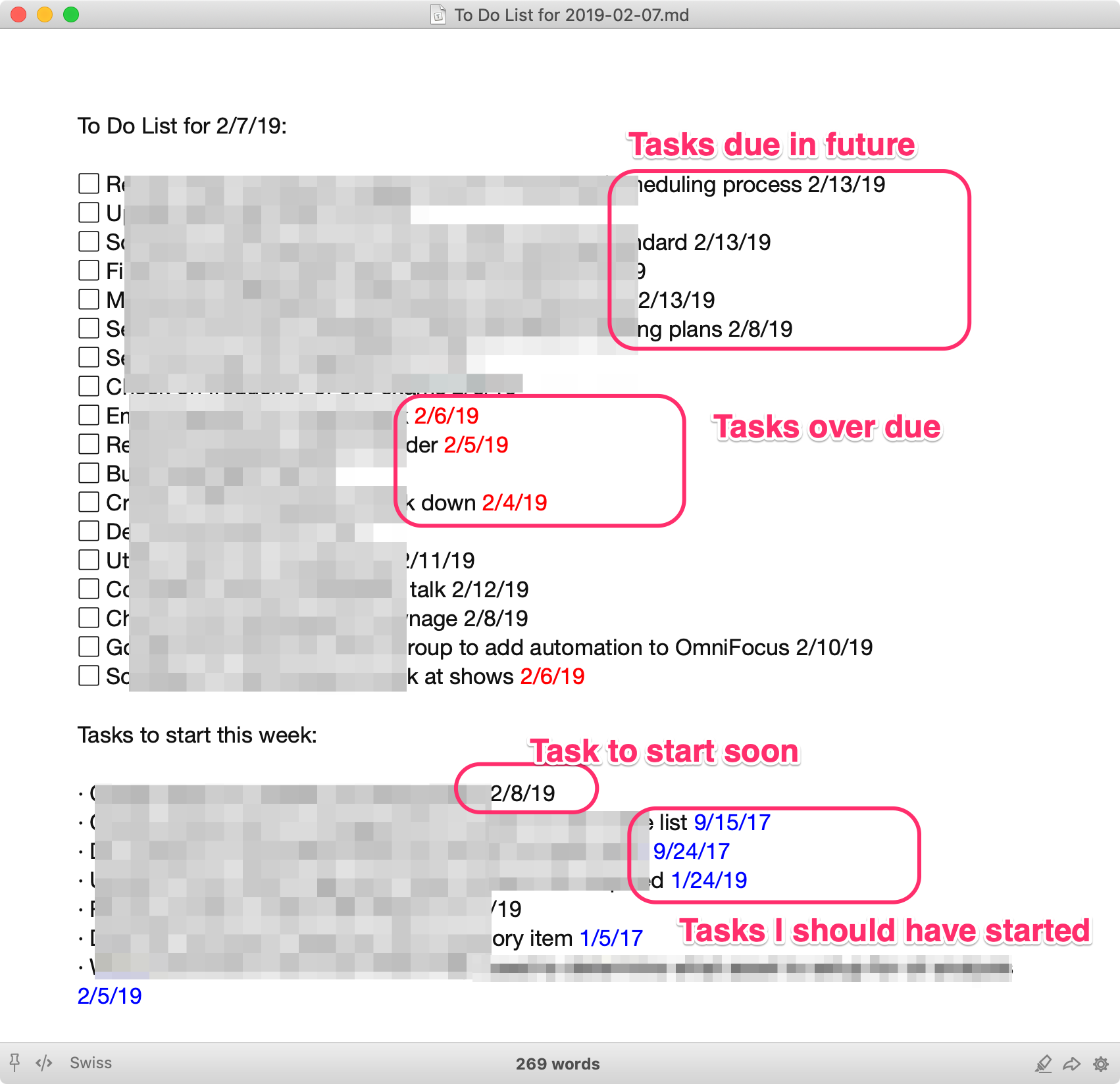
So now when I open OF in the morning, I can do the following with one button:
- Collect all tasks that are over due or due in the next 7 days.
- Collect all tasks I should have already started or should start in the next 7 days.
- Create a
.mdfile with all these tasks. - Open Marked with the task list
.mdfile.
The only thing I need to add to the script is to have Marked print the file after it opens.
-
To enable the AppleScript menu on the Mac OS X menu bar, follow these steps: 1. Click Applications 2. Scroll down and click Utilities 3. Click Script Editor (this was called AppleScript Editor in older OS X versions) 4. Click the “Script Editor” menu item, then click “Preferences...” 5. On the Preferences dialog click “Show Script menu in menu bar” 6. If it isn’t selected, you’ll want to enable the “Show Computer scripts” option↩
-
Why I dropped they routine is probably the question I should answer. ↩
-
I use OF's Defer Date as a Start Date. It just makes more sense to me. ↩
-
I think the projects were sorting alphabetically was built into how AppleScript parsed the project list. ↩
