Getting OmniFocus Task to physical paper
Call me old school, but there are times I prefer paper over digital. I found I have a disconnect from being able to collect notes or ideas to capturing action items in a meeting, and then religiously getting these items documented into a digital format. This led me to start using a Bullet Journal about 6 months. Even though my handwriting would make most doctors blush, journaling made a difference for me.
One thing I could not give up with a hand written journal was using a task manager app. OmniFocus has been my primary task manager app since I converted to Mac. The current perspectives in OmniFocus are not robust enough 1 to have AND and OR statements in the rules. This means I needed to either use Omni Automation or AppleScript to build a more robust filtering method. The upside of an Omni Automation action is it would work on my iOS devices. However, I normally don't create files on iOS that I would print, so the choice of using AppleScript made more sense.
I used a script from Justin Lancy that he wrote to be able to put completed OmniFocus tasks into a text file as the framework for what I wanted to do. The original script Justin wrote had everything I needed to get started:
- Read OmniFocus task information
- Format the task information into a customizable format
- Send the custom format to a text file
This is the working version I got after using Justin's script as a framework.
(*
File: OmniFocus_Due_List.scpt
Summary: Create .md file for list of tasks due and deferred +/- 7d from current date.
-------------------------------------------------------------------------------------------------
Script based on Justin Lancy (@veritrope) from Veritrope.com
http://veritrope.com/code/write-todays-completed-tasks-in-omnifocus-to-a-text-file
-------------------------------------------------------------------------------------------------
Revision: 5.1
Revised: 2024-06-25
Rev Notes: Cleaned up old code comments and legacy date functions
-------------------------------------------------------------------------------------------------
*)
--Date string calcs to get current date in ISO format
set strYear to year of (current date) as integer
if (month of (current date) as integer) < 10 then
set strMonth to "0" & (month of (current date) as integer)
else
set strMonth to month of (current date) as integer
end if
if (day of (current date) as integer) < 10 then
set strDay to "0" & (day of (current date) as integer)
else
set strDay to day of (current date) as integer
end if
set str_date to "" & strYear & "-" & strMonth & "-" & strDay
-------------------------------------------------------------------------------------------------
-- Set File/Path name of output Markdown file
-- /* Set output folder to Desktop */
-- set theFilePath to ((path to desktop folder) as string) & "Open Action Items - " & str_date & ".md"
-- /* Set output folder to Documents */
set theFilePath to ((path to documents folder) as string) & "Open Action Items - " & str_date & ".md"
-------------------------------------------------------------------------------------------------
--Get OmniFocus task list
set due_Tasks to my OmniFocus_TaskList()
--Output .MD text file
my write_File(theFilePath, due_Tasks)
--Set OmniFocus Due Task List
on OmniFocus_TaskList()
set endDate to (current date) + (7 * days)
set startDate to (current date) - (7 * days)
set CurrDate to date (short date string of (startDate))
-- set CurrDatetxt to short date string of date (short date string of (current date))
set endDatetxt to date (short date string of (endDate))
tell application "OmniFocus"
tell default document
set refDueTaskList to a reference to (flattened tasks where (due date > startDate and due date < endDatetxt and completed = false))
set {lstName, lstProject, lstContext, lstDueDate} to {name, name of its containing project, name of its primary tag, due date} of refDueTaskList
set strDueText to "Tasks Due this week: " & return & return
repeat with iTask from 1 to count of lstName
set {varTaskName, varProject, varContext, varDueDate} to {item iTask of lstName, item iTask of lstProject, item iTask of lstContext, item iTask of lstDueDate}
if (varDueDate < (current date)) then
set strDueDate to "<span style=\"color:red\">" & short date string of varDueDate & "</span>"
else
--set strDueDate to short date string of varDueDate
set strDueDate to "<span style=\" font-weight: 450\">" & short date string of varDueDate & "</span>"
end if
set strDueText to strDueText & "▢ " & varTaskName & " " & strDueDate
set strDueText to strDueText & return
end repeat
end tell
tell default document
set refDeferTaskList to a reference to (flattened tasks where (defer date < endDatetxt and (due date < CurrDate or due date is missing value) and completed = false))
set {lstDeferName, lstDeferProject, lstDeferTag, lstDeferDate} to {name, name of its containing project, name of its primary tag, defer date} of refDeferTaskList
set strDeferText to "<br />" & "<hr>" & space & return & space & return & "Tasks Deferred to start this week:" & return & return
repeat with iDeferTask from 1 to count of lstDeferName
set {varDeferTaskName, varDeferProj, varDeferTag, varDeferDate} to {item iDeferTask of lstDeferName, item iDeferTask of lstDeferProject, item iDeferTask of lstDeferTag, item iDeferTask of lstDeferDate}
if (varDeferDate < (current date)) then
set strDeferTask to "<span style=\"color:blue\">" & short date string of varDeferDate & "</span>"
else
set strDeferTask to "<span style=\" font-weight: 450\">" & short date string of varDeferDate & "</span>"
end if
set strDeferText to strDeferText & "▢ " & varDeferTaskName & " " & strDeferTask
set strDeferText to strDeferText & return
end repeat
end tell
end tell
set strGlobalList to strDueText & strDeferText
strGlobalList
end OmniFocus_TaskList
-------------------------------------------------------------------------------------------------
-- Writes collected task list .MD file
on write_File(theFilePath, due_Tasks)
set theText to due_Tasks
-- This following line will allow existing file to be overwritten if file already exists
tell application "System Events" to if (exists file theFilePath) then delete file theFilePath
set theFileReference to open for access theFilePath with write permission
write theText to theFileReference as «class utf8»
close access the theFileReference
end write_File
-------------------------------------------------------------------------------------------------
(*
Comment out remaining lines if you do not use Marked 2 as your MD viewer
*)
tell application "Marked 2"
open file theFilePath
end tell
The collection of my tasks will automatically open the Markdown file in Marked 2. A redacted view of the tasks will look like this:
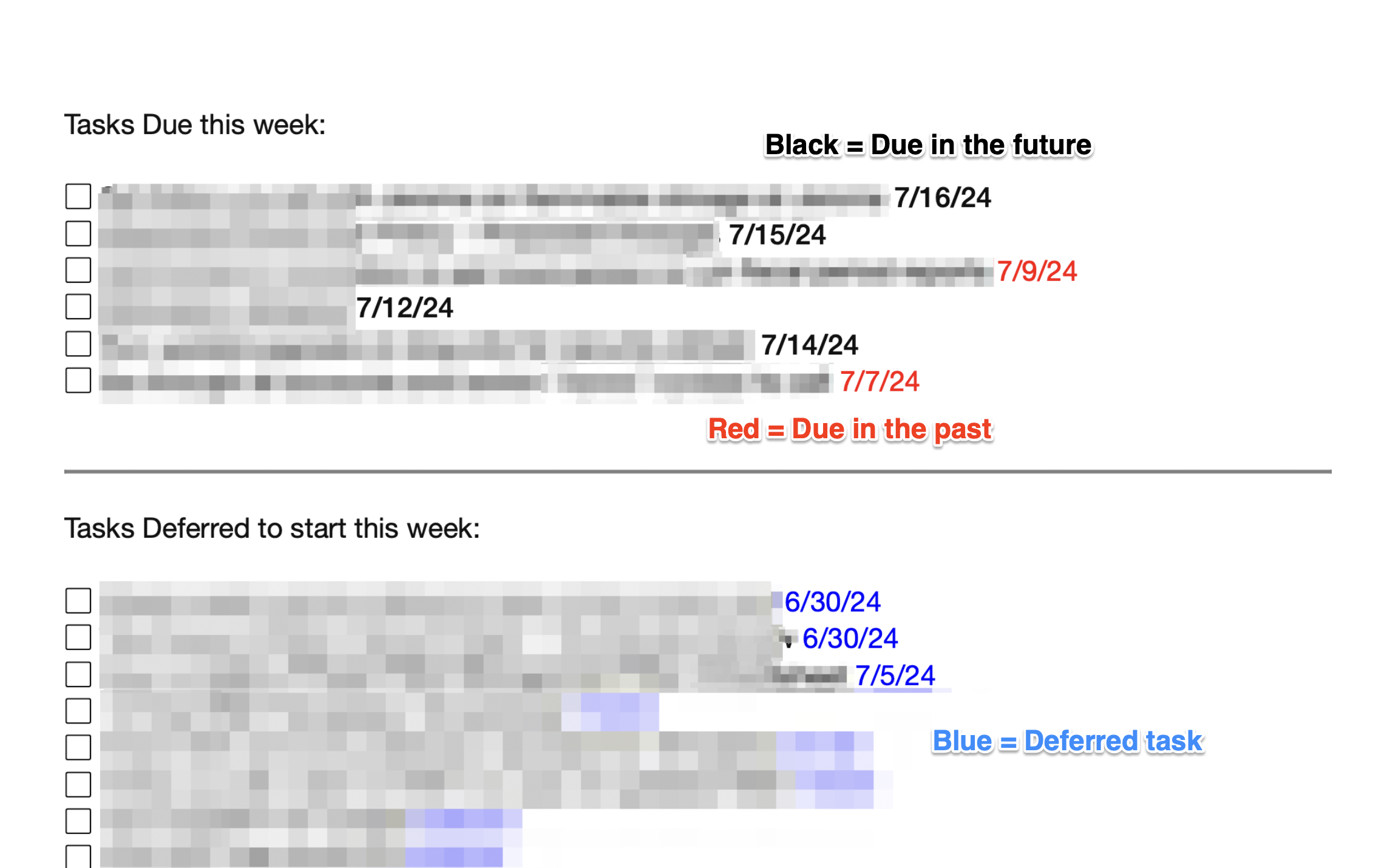
I don't trust my ident efforts to make an AppleScript show up as code in Markdown AND just be able to copy/paste it into Script Editor, so here's a Gist version of the file on GitHub:
Now I can get a hard copy of my upcoming tasks, put the task list into my journal, and then plan out my week.
-
At least I haven't figured it out yet. ↩
Previous posts:
-
Replicate ISO Date from macOS in Drafts
Summer is here1 and I'm starting to work in odder locations - some by choice and some due to my work schedule. Normally I work from a Mac, but my travel schedule has led me back to my iPad to get my work done. I love the portability of my …
-
New Microsoft Windows App for macOS
Microsoft announced a new Windows App yesterday. This kind of announcement normally doesn't send shock waves in the Apple community until you get an explanation on what the app really is.
Windows App is your gateway to Azure Virtual Desktop, Windows 365, Microsoft Dev Box, Remote Desktop Services, and remote …
-
Add Spacers to your macOS menu dock
I've been able to convert a few more friends and family members to the Apple family. So I'm starting to get more questions on customizing their Apple device. One of my favorite customizations is adding spacers into my dock to help separate apps that I keep in my dock. So …
-
A new GTDesque Shortcut
Yesterday Jason Snell (@jsnell) shared a link to his post about a Shortcut he found that will review your calendar and give you a list of dates/times you're available. At first this seemed like a "kinda of ok" Shortcut after I read Jason's post because the Shortcut only pulled …
-
My Year End Review
2022 is starting to wind down and I'm starting to take stock on a few things I'm "trying to do different".1 Some of the ideas I have are trying to do take a better in stock in my ideas. Other things are on how I do things from day …
