For many a geek, last week felt like an early Christmas. Apple released the lastest verion of iOS and many developers released updates to their flagship applications for iOS 8. 1 One of my most anticipated apps was Omnigroup's update to OmniFocus for the iPad. The updated app hit all the right buttons:
- Consistent UI across all three platforms - iPhone, iPad and Mac.
- Sync perspectives - both Context and Project based from Mac [Pro version].
- An extension for Notification Center to show all tasks due today.
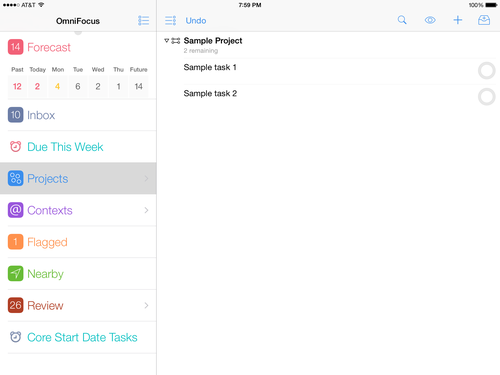
With all of the updates there are two things you still can't do directly from the iPad:
- You can't change the default Defer/Start time.
- You can't change the default Due time.
These two settings are availalbe on OmniFocus for Mac, but not from an iOS device. I had a couple of people ask if/how they could make these changes from just an iOS device. While you can't make the change directly from the Preferences, there are two configuration URL's you can use to change the default times on your iOS device.
Default Due Date
The Due Date is what will trigger OmniFocus to state that a task is due or overdue. The URL to modify the default due time is:
omnifocus:///change-setting?DefaultDueTime=12:00
To change the default due time to 5pm, you could click the link below on your iPad or iPhone:
omnifocus:///change-setting?DefaultDueTime=17:00
To update the default due time to anything else, just change time on the URL to any other 24 hour time stamp.
Default Start/Defer Date
The Defer Date (previously listed as Start Time) is what OmniFocus uses to hide tasks from "available" task lists. So if you defer a task for 1 week, you won't see it in your available tasks for another week. The URL to modify the default defer time is:
omnifocus:///change-setting?DefaultStartTime=12:00
To change the default Defer Date to 7am, you could click the link below on your iPhone or iPad.
omnifocus:///change-setting?DefaultStartTime=07:00 2
Like the Default Due data change, adjust the 24h time stamp in the URL above to change the Defer Date to be whatever you want it to be.
To change the Due time or Defer time to something you want, edit the URL in a text editor on your iOS device (e.g. Drafts), copy the URL and paste it into the address bar in Safari. Your iOS device will recognize the URL and request OmniFocus to make the change. OmniFocus will open and ask you to confirm the change.
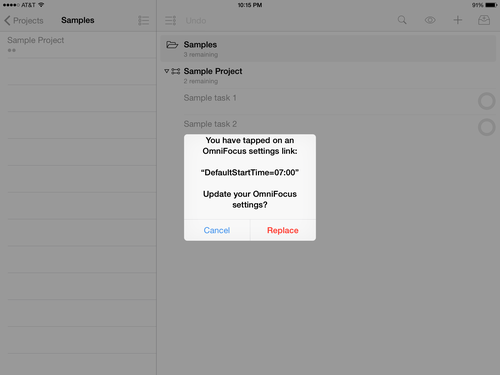
Now all new tasks will default to 7:00am as defer time.
Other Configuration Links
Braintags.com has a list of some other OmniFocus configuration URL's to update OmniFocus on your iOS device.Note not all of these configuration URL's will work for iOS versions of OmniFocus. 3
-
I guess there was a new iPhone too. ↩
-
Special thanks to Jason Warren (@JasonConnects) for sharing the Default Start Time URL. ↩
-
If the configuration URL doesn't work in iOS, it will generally not doing anything to your OmniFocus setup. YMMV. ↩
